Contours
Using HAMMER CONNECT you can visually display calculated results for many attributes using contour plots.
The Contours dialog box is where all of the contour definitions associated with a hydraulic model are stored. Choose View > Contours to open the Contours dialog box.
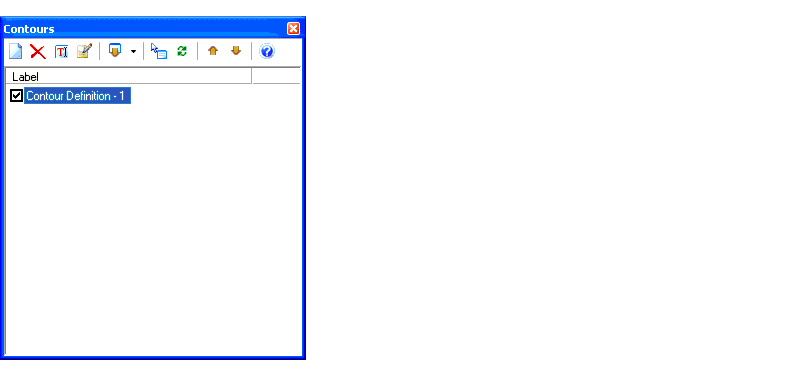
You can sort the contour manager by clicking the Label column header. The initial click will sort in ascending order. A subsequent click will sort in descending order.
The dialog box contains a list pane that displays all of the contours currently contained within the hydraulic model, along with a toolbar.










